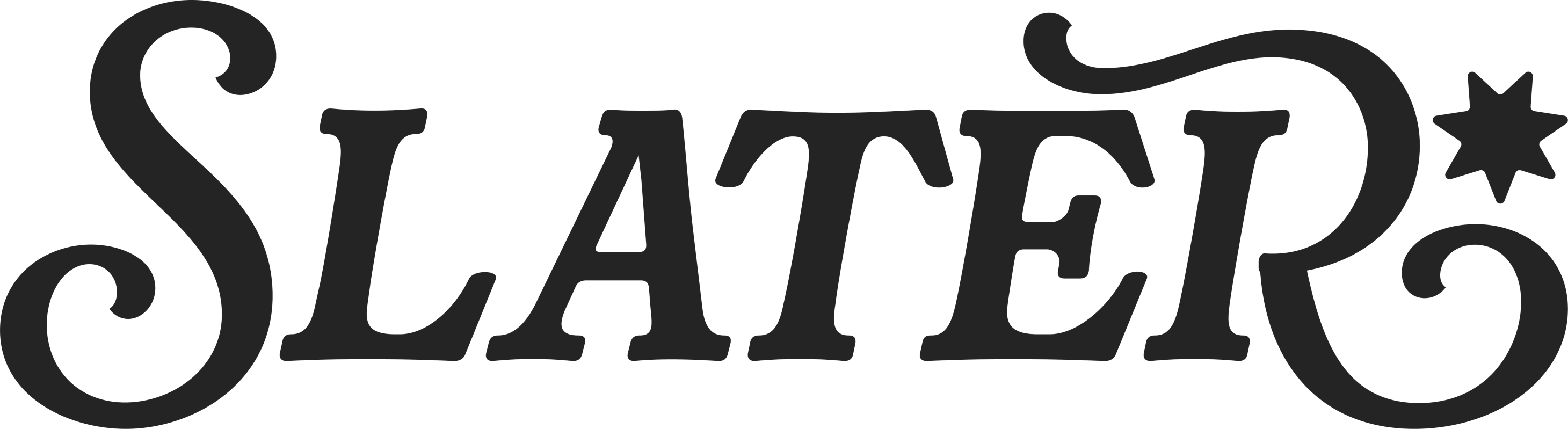How To Turn On Phone Push Notifications
Android users:
- From the device’s home screen, open the “Settings” app (looks like a gear).
- Tap “Apps”, “Applications”, or “Applications Manager” (Terms and steps vary by device).
- You will be brought to a list of the apps downloaded onto your device. Scroll through the list and tap on the Slater Center App
- To enable push notifications, simply tap on “Show Notifications” from this screen. You will see a check mark that will ensure you have enabled push notifications for this app.
iPhone®/iPad® users:
- From your device’s home screen, tap the “Settings” icon.
- From the “Settings” menu, tap “Notifications”.
- From here, find the Slater Center App and click it.
- From here, tap “Allow Notifications” and then choose your options for how you wish to receive push notifications:
a. Show in Notification Center: Your push notifications will also show up in your device’s Notification Center.
b. Sounds: You will receive a sound on your device each time you receive a push notification.
c. Badge App Icon: You will have a little number icon next to your app’s icon that displays the number of unread push notifications you have for that app.
d. Show on Lock Screen: Will display all unread push notifications on your device’s locked screen.
- Finally, you can choose the alert style you receive when your device is unlocked:
a. None: You will not receive push notifications for this app when the device is unlocked.
b. Banners: A slim notification pane that slides into view along the top of the screen before disappearing a few seconds later. You can ignore a banner if you wish; pull down the banner to reveal the full Notification Center; or tap it to jump to the message, calendar event, or app that wants your attention.
c. Alerts: A pop-up window that stops whatever you’re doing on your device and displays the details of the notification. Alerts cannot be ignored and must be either opened or closed before you can resume what you are doing.